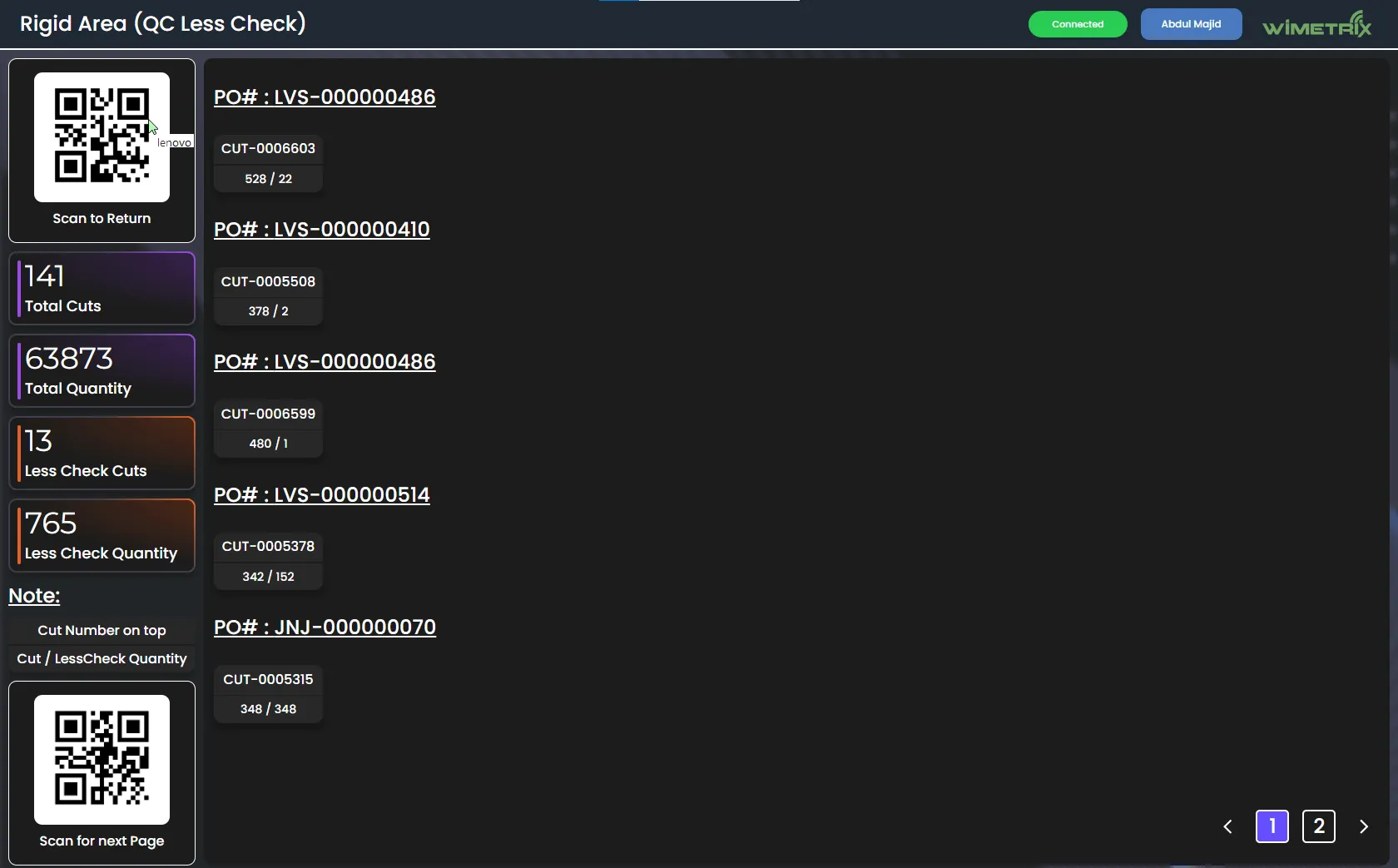Rigid Area Web App
The Rigid Area Phase 2 Application is designed to streamline the process of scanning, tracking, and managing cuts and orders in the Rigid Area.
This application enhances operational efficiency by ensuring real-time tracking of completed, incomplete, and in-progress cuts, allowing seamless monitoring and reporting.
The login process is facilitated through employee card bar codes or QR stickers. With features including scanning, order tracking, and real-time updates, the application aims to optimize workflow and improve quality control.
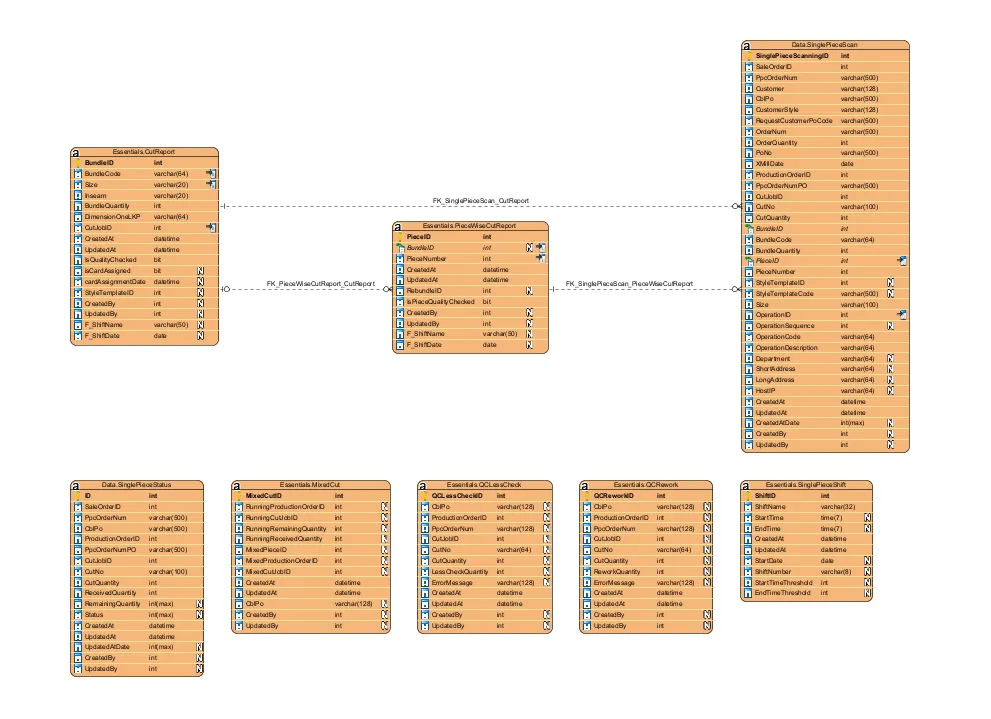
Application Flow
Section titled “Application Flow”Login Process
Section titled “Login Process”- Users log in by scanning a worker card (CBL employee barcode or a QR sticker generated by WiMetrix).
- Access is granted to the main dashboard upon successful authentication.
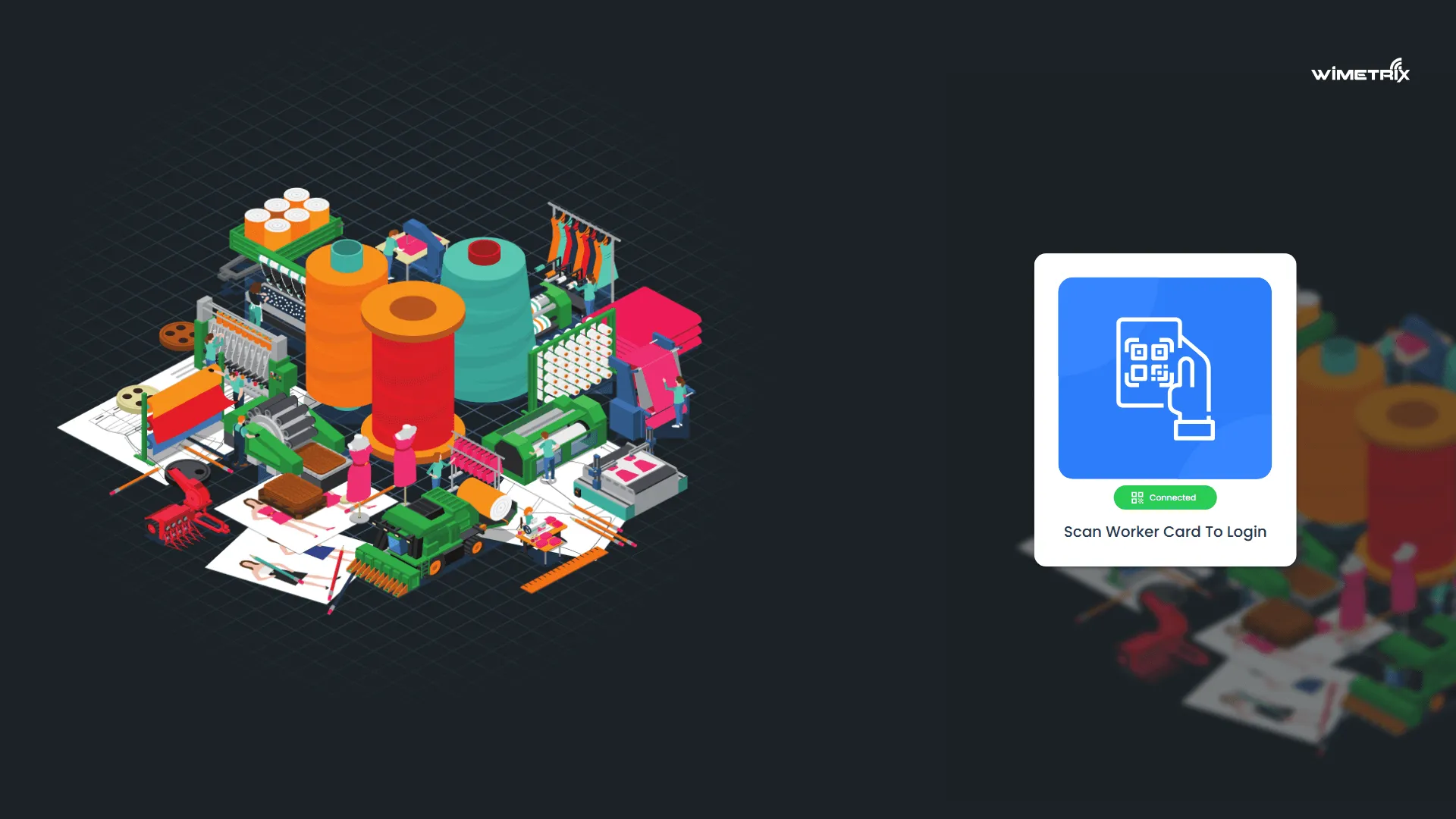
Navigation Screen
Section titled “Navigation Screen”- Users can begin scanning at any time.
- Various options are available to navigate between different order statuses.
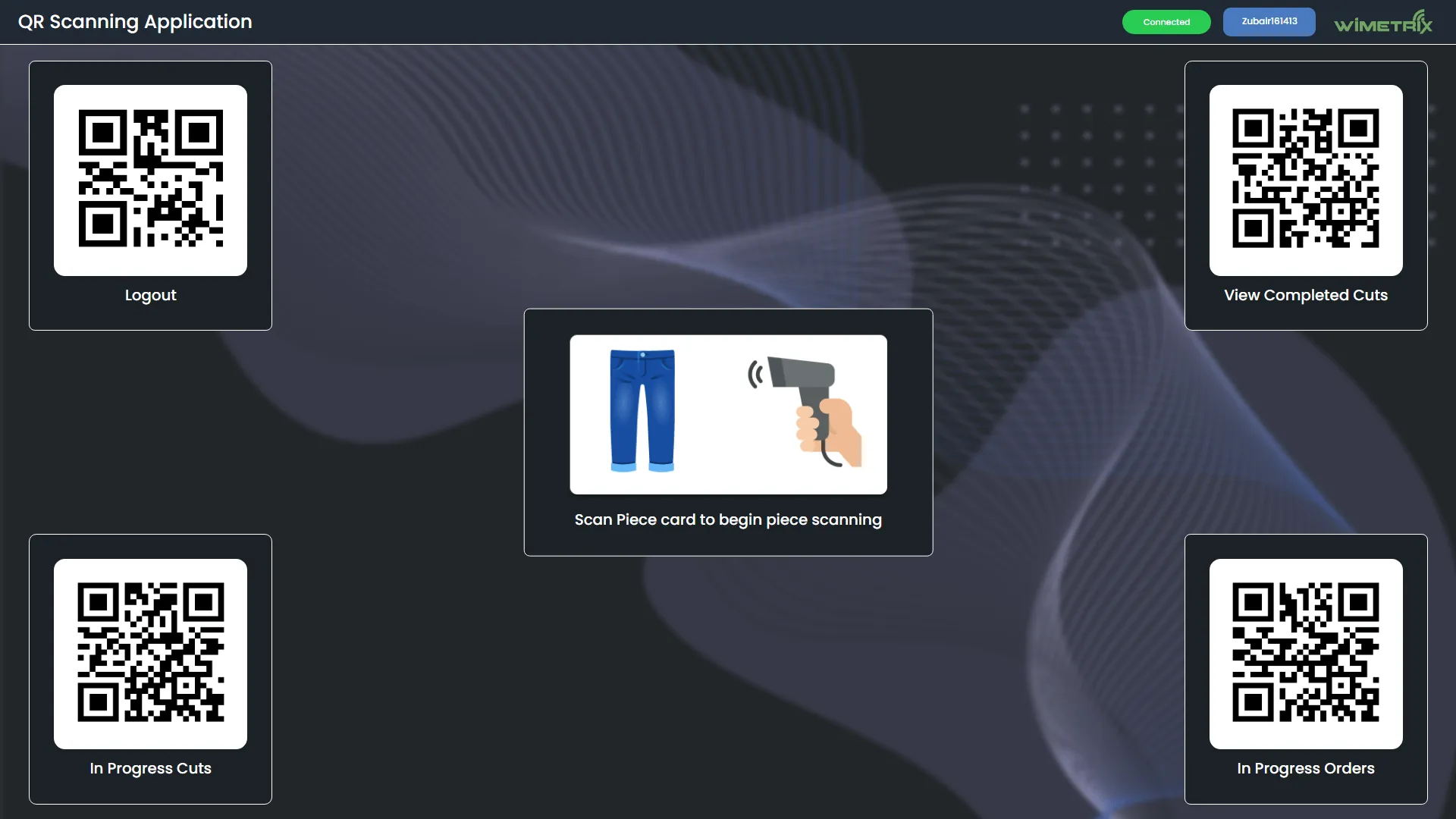
Enable/Disable Check
Section titled “Enable/Disable Check”- On Clicking Wimetrix logo in upper right corner an auth dialog aspers.
- On Proving Credential user can Enable or Disable Check of QC less quantity of cut.
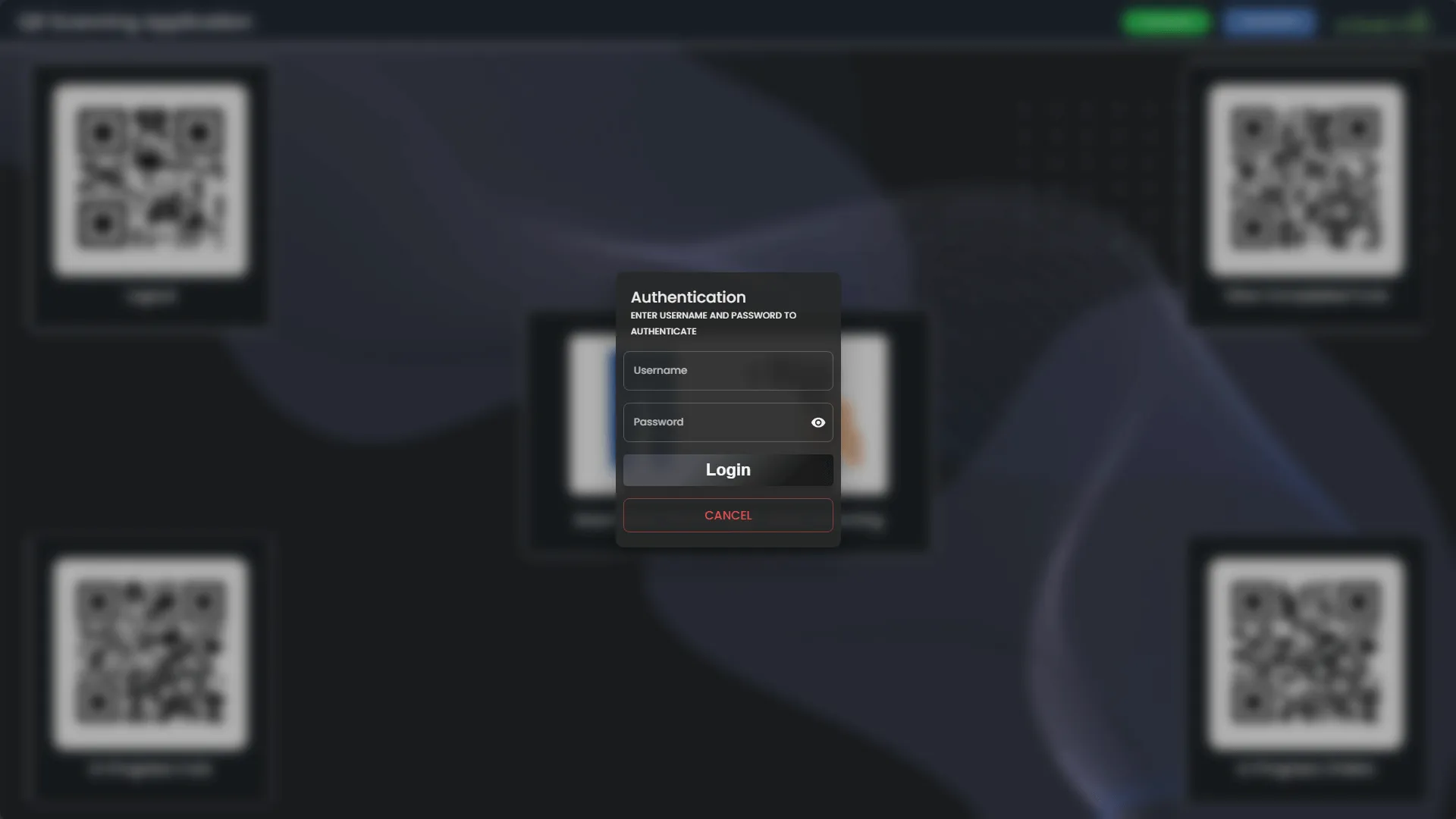
Scanning Process
Section titled “Scanning Process”- Users scan a piece to start tracking its progress.
- On scanning a piece, a bottom sheet appears showing:
- KPIs relevant to that piece.
- Confirmation options before scanning begins.
- Only 100% QC-cleared cuts can be scanned If check is enabled.
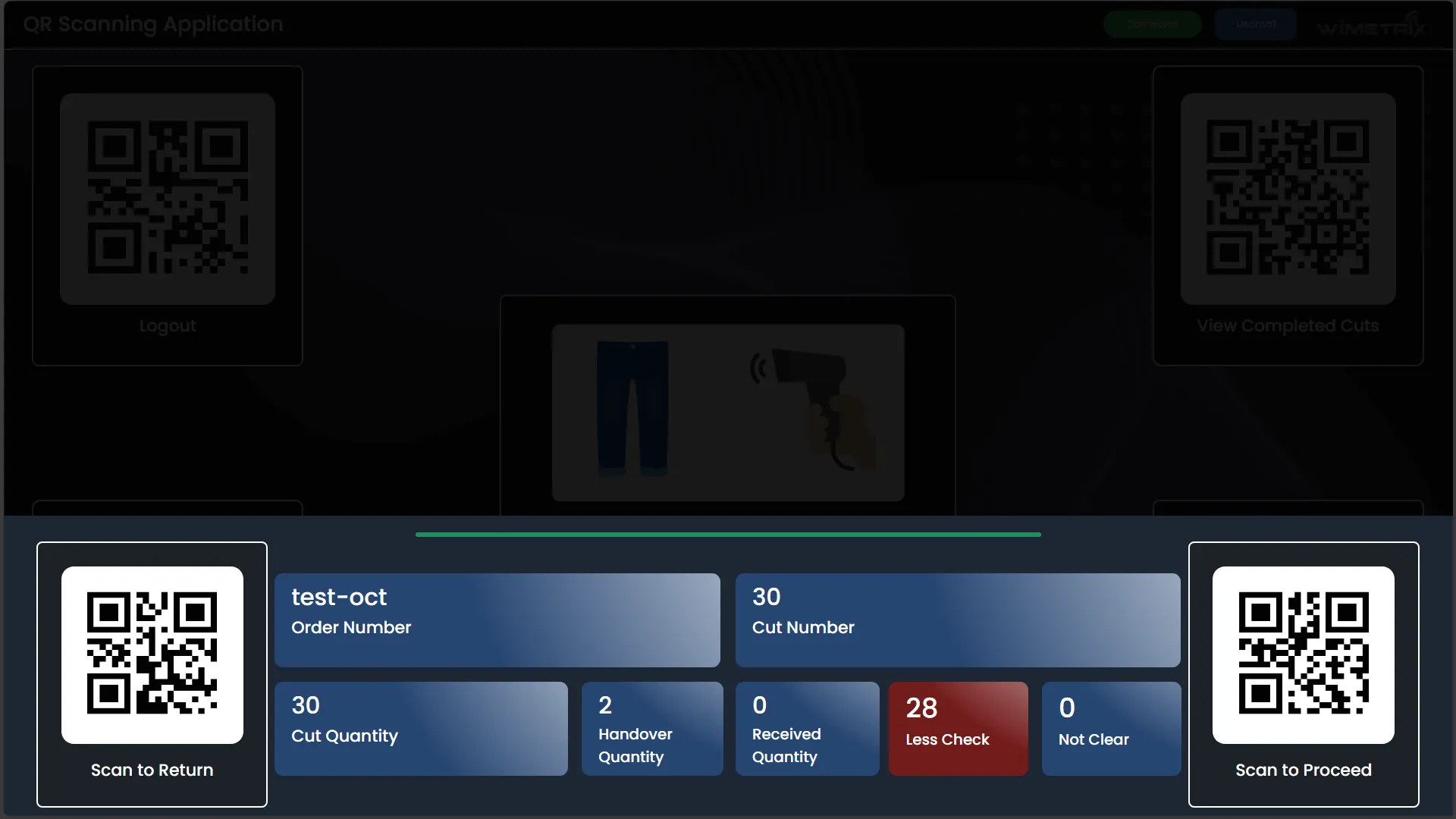
Main Display After Scanning Card
Section titled “Main Display After Scanning Card”- Displays KPIs such as:
- Planned Quantity
- Received and Pending Pieces
- Shows last 5 scanned pieces for validation
- Displays Order Number, Cut details, and provides QR codes for:
- Viewing bundle-wise scanned pieces
- Submitting or canceling tasks
- Alerts the user with a pop-up and Beep audio if an incorrect piece is scanned.
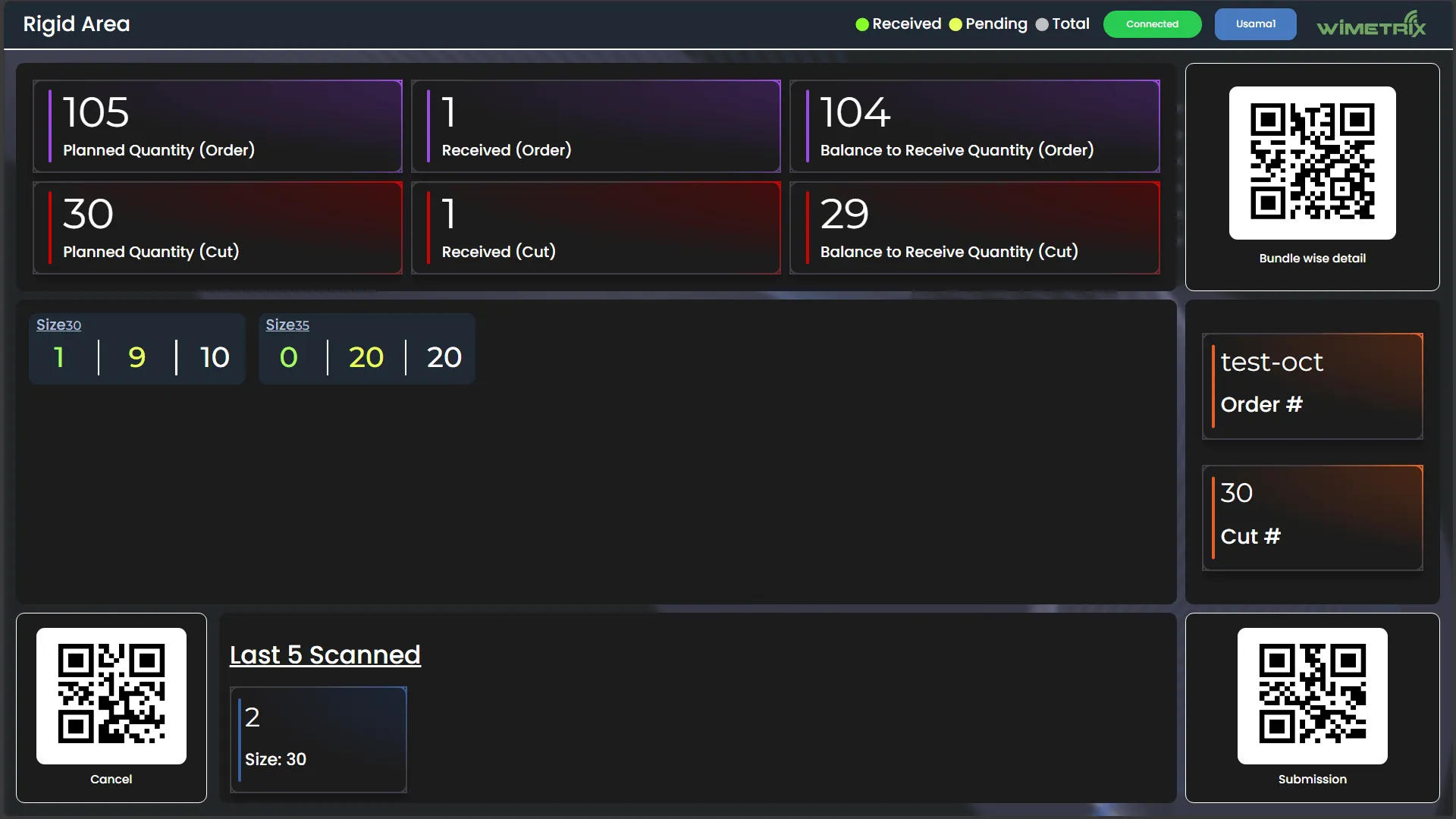
Submit and Cancel dialog
Section titled “Submit and Cancel dialog”- Submit Button will only enabled upon scanning one or more pieces
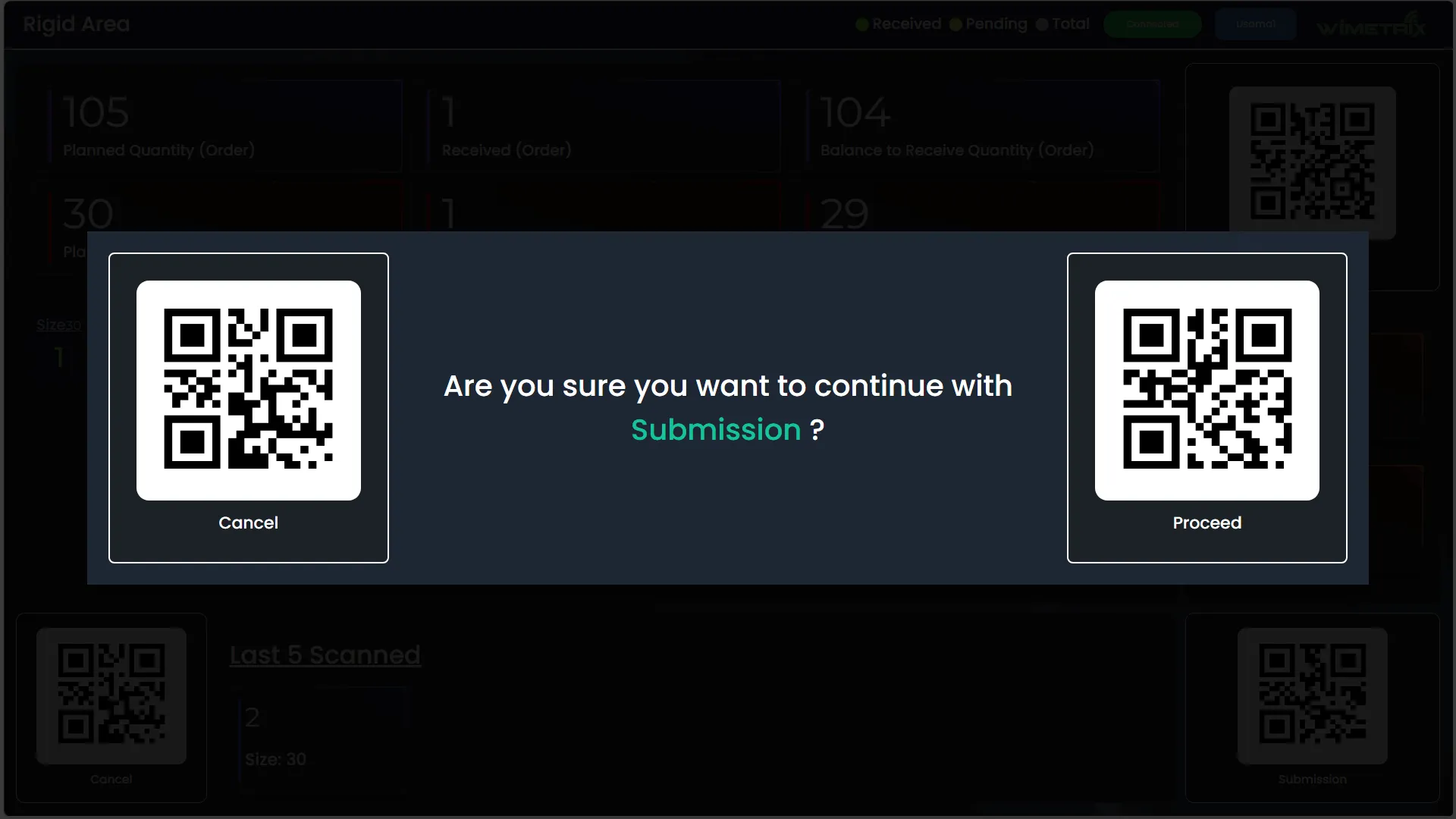
- On canceling dialog warns if you have unsaved Changes
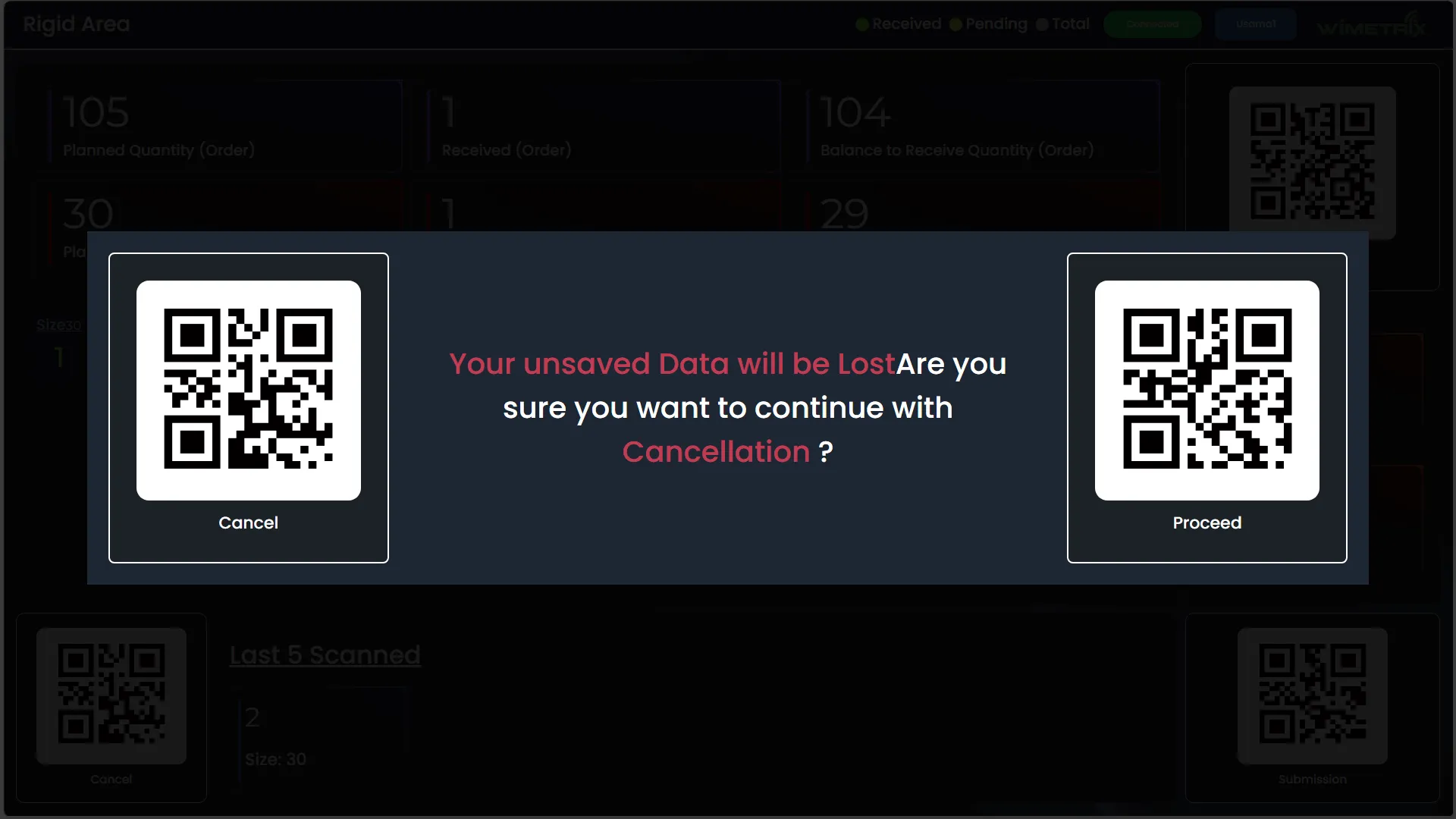
Bundle-Wise Detail View
Section titled “Bundle-Wise Detail View”- Users can scan a QR code to view:
- Received, Pending, and Total pieces for each bundle.
- Provides a close QR option to resume scanning.
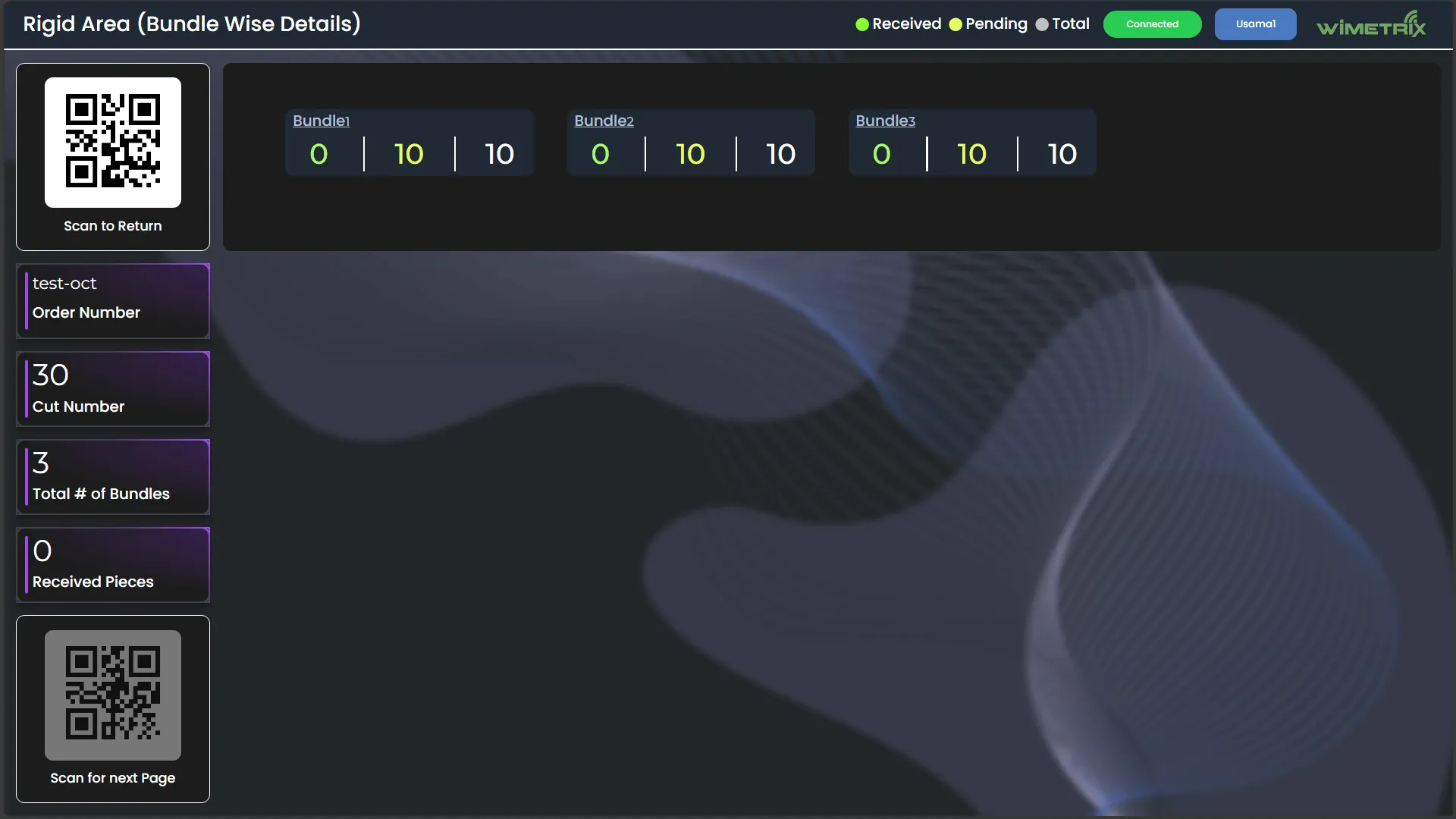
In-Progress Cuts
Section titled “In-Progress Cuts”- Displays real-time status of ongoing cuts.
- Users can view detailed information, including:
- QC Less Check
- QC Not Clear
- Mixed Cut
- In-Progress Cuts
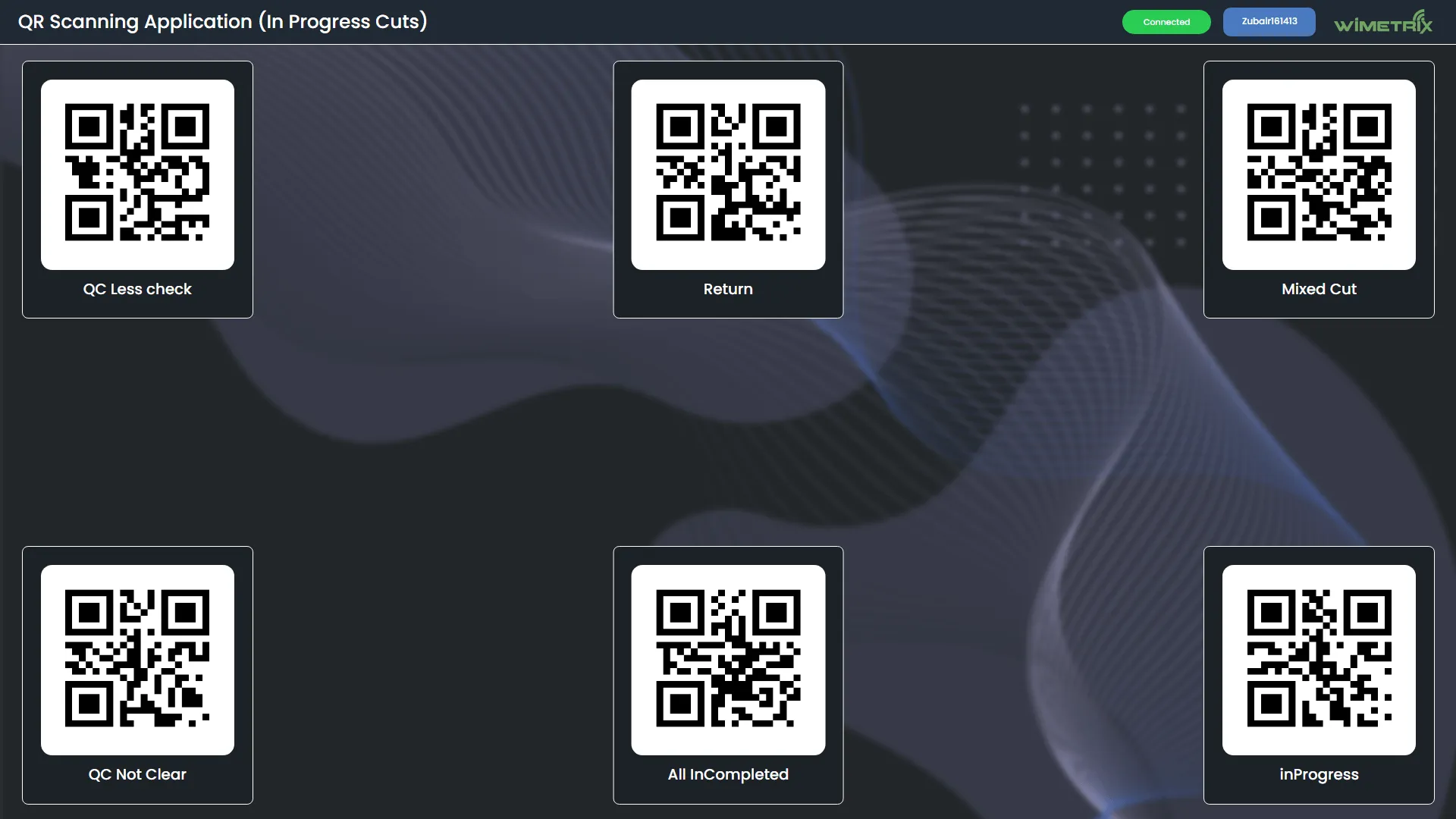
In-Progress Orders
Section titled “In-Progress Orders”- Users can access order-related data such as:
- Total Purchase Orders (POs)
- Total Cuts
- Cuts Pending
- Total Quantity
- Quantity Pending
- Days since last received
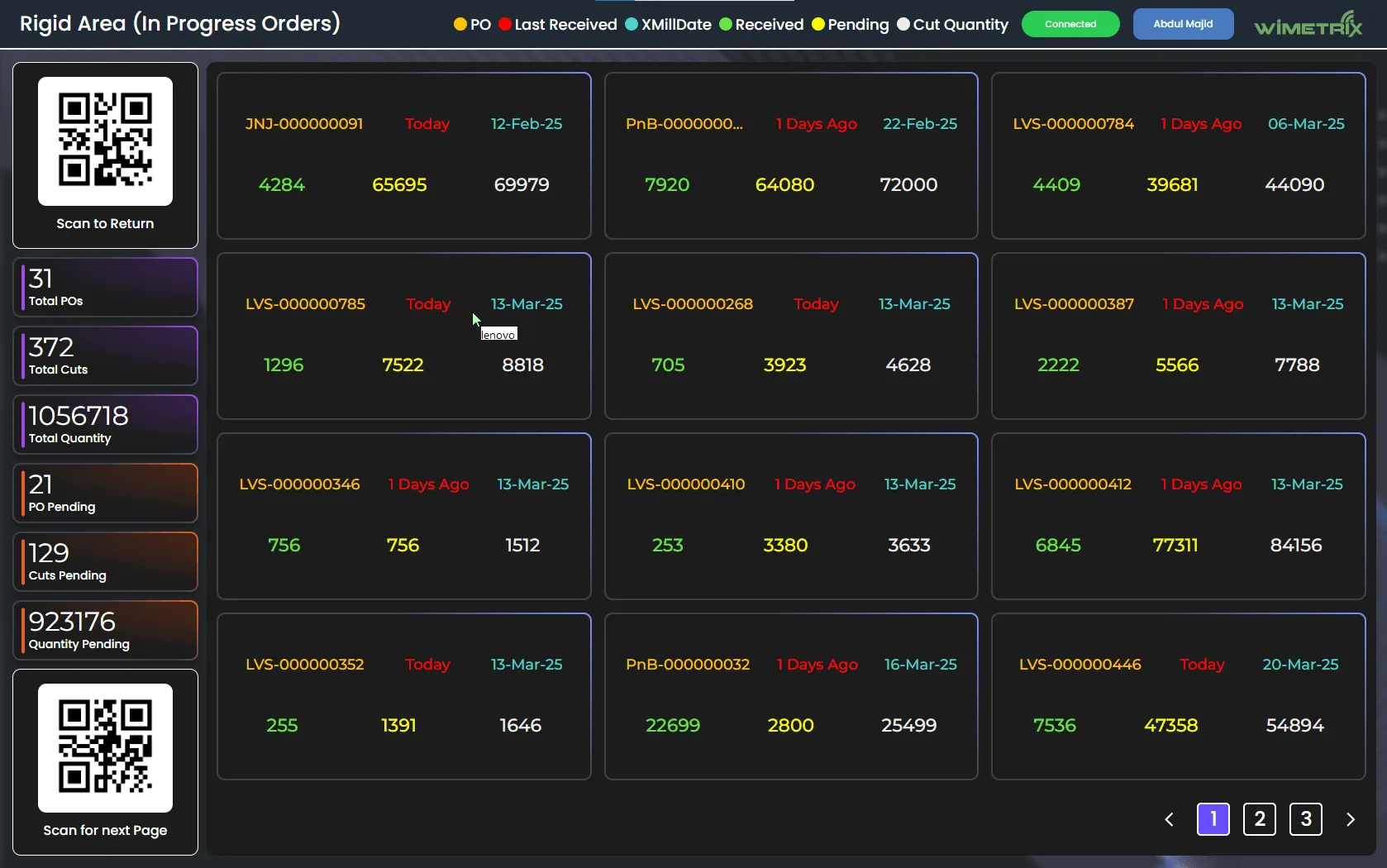
Completed Cuts
Section titled “Completed Cuts”- Users can view shift-wise completed cuts:
- Shift A, Shift B, Shift C, and Full Day
- Each shift displays:
- Total Cuts
- Total Quantity
- Cut and PO details
- QR scan option to move between pages
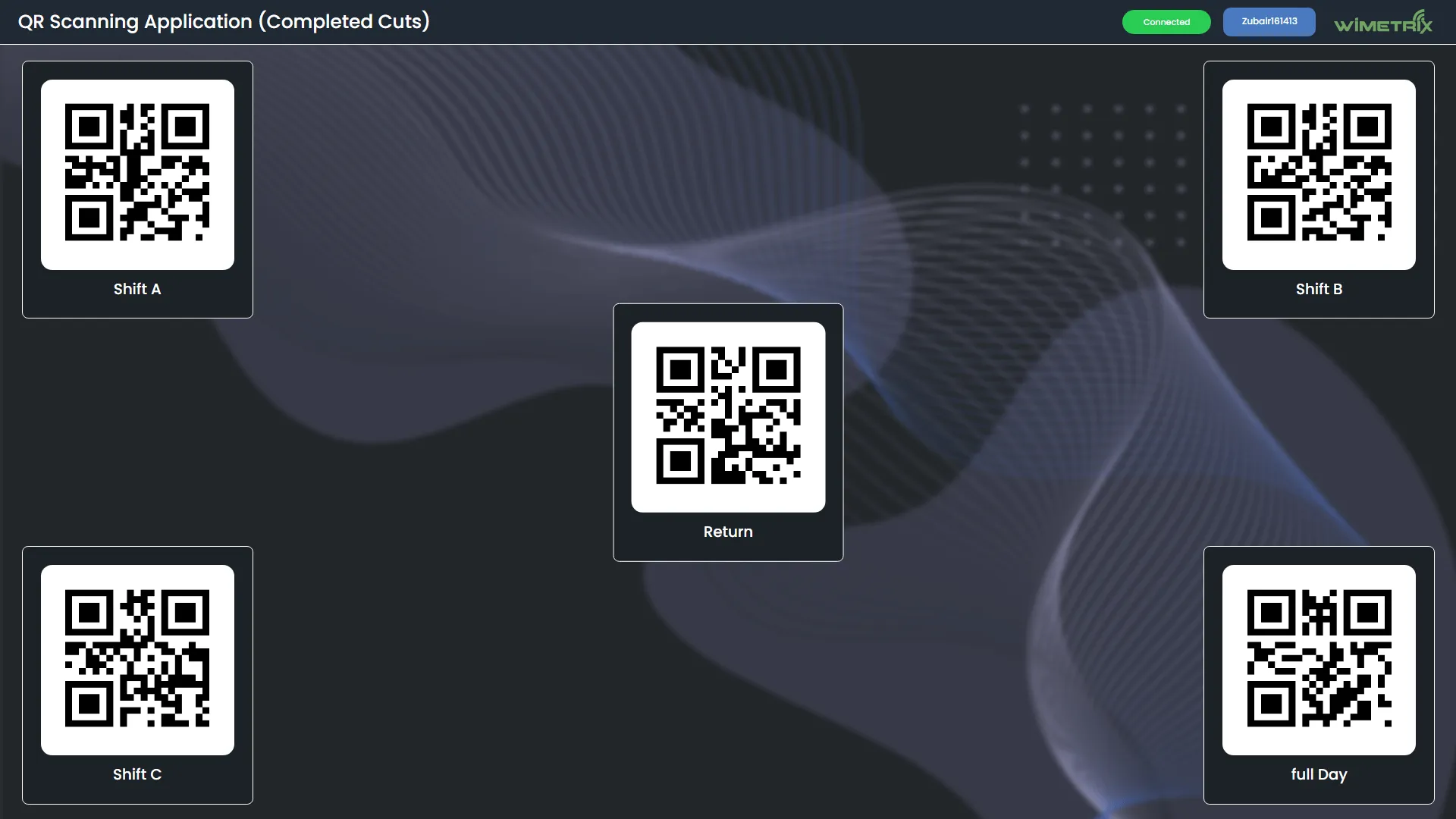
QC Less Check & Incomplete Cuts
Section titled “QC Less Check & Incomplete Cuts”- Displays details of incomplete cuts with categorized information:
- QC Less Check
- QC Not Clear
- Mixed Cut
- In-Progress
- Each category provides PO and quantity details