Cut Bundling
This document serves as a reference for the implementation details and the flow of the Cut Report Module.
Overview
Section titled “Overview”In this module, the user can creates the bundles of the Cut Jobs to which rolls have been assigned.
The Roll Assignment is done on 'Bundling' Android app.
Steps to execute a Cut Job
Section titled “Steps to execute a Cut Job”-
Select the required filters
WorkOrder,StyleNo,BuyMonth (optional), andColorCode- All Cut Plans against the selected filters will be populated in the left side panel.
-
Select the desired
Cut Planfrom the left side panel.- All
CutJobswith their statuses of thatCutPlanwill be populated on the table.
- All
-
Click on execute button that will only be shown against that
CutJobsto whichRollshave been assigned.
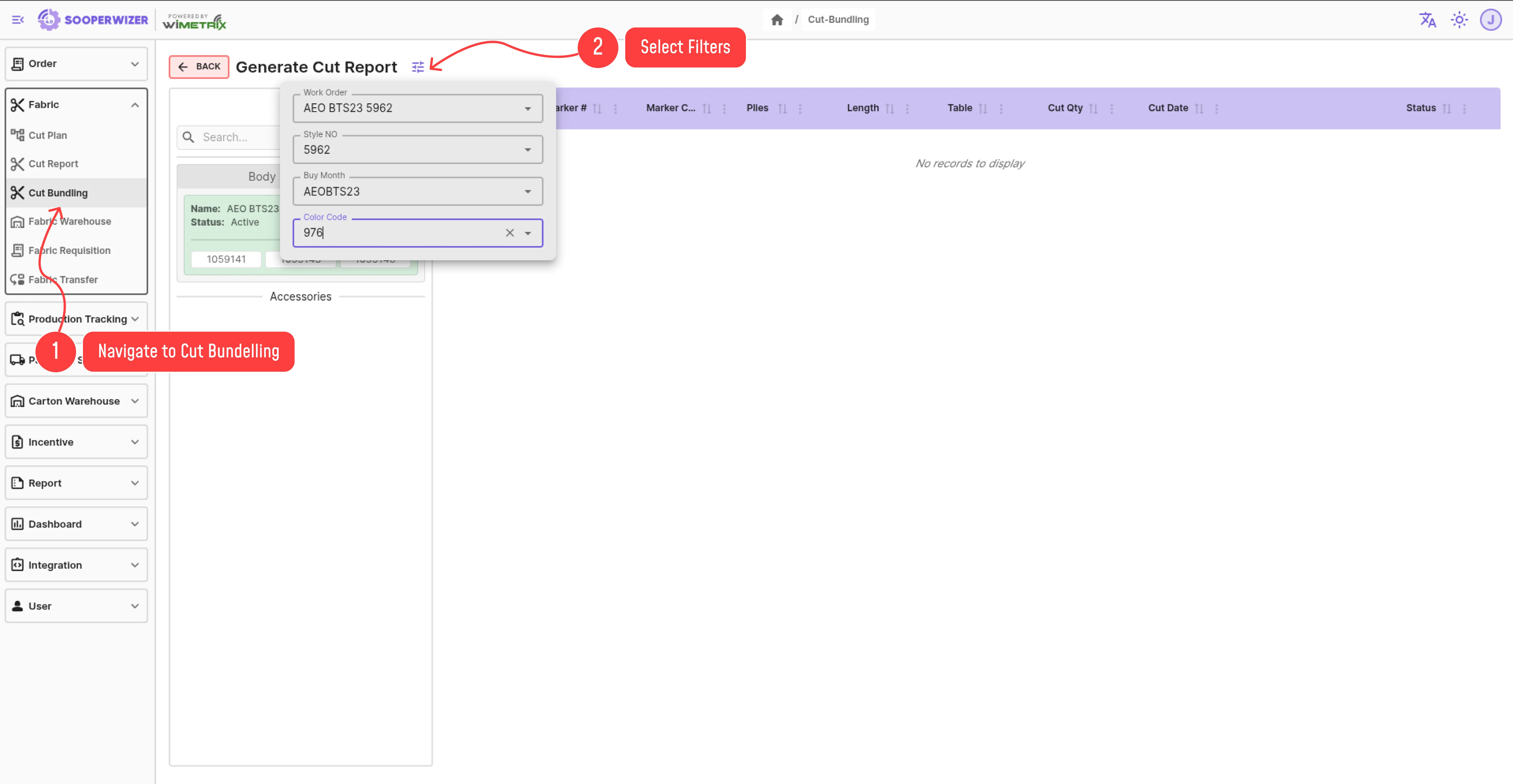
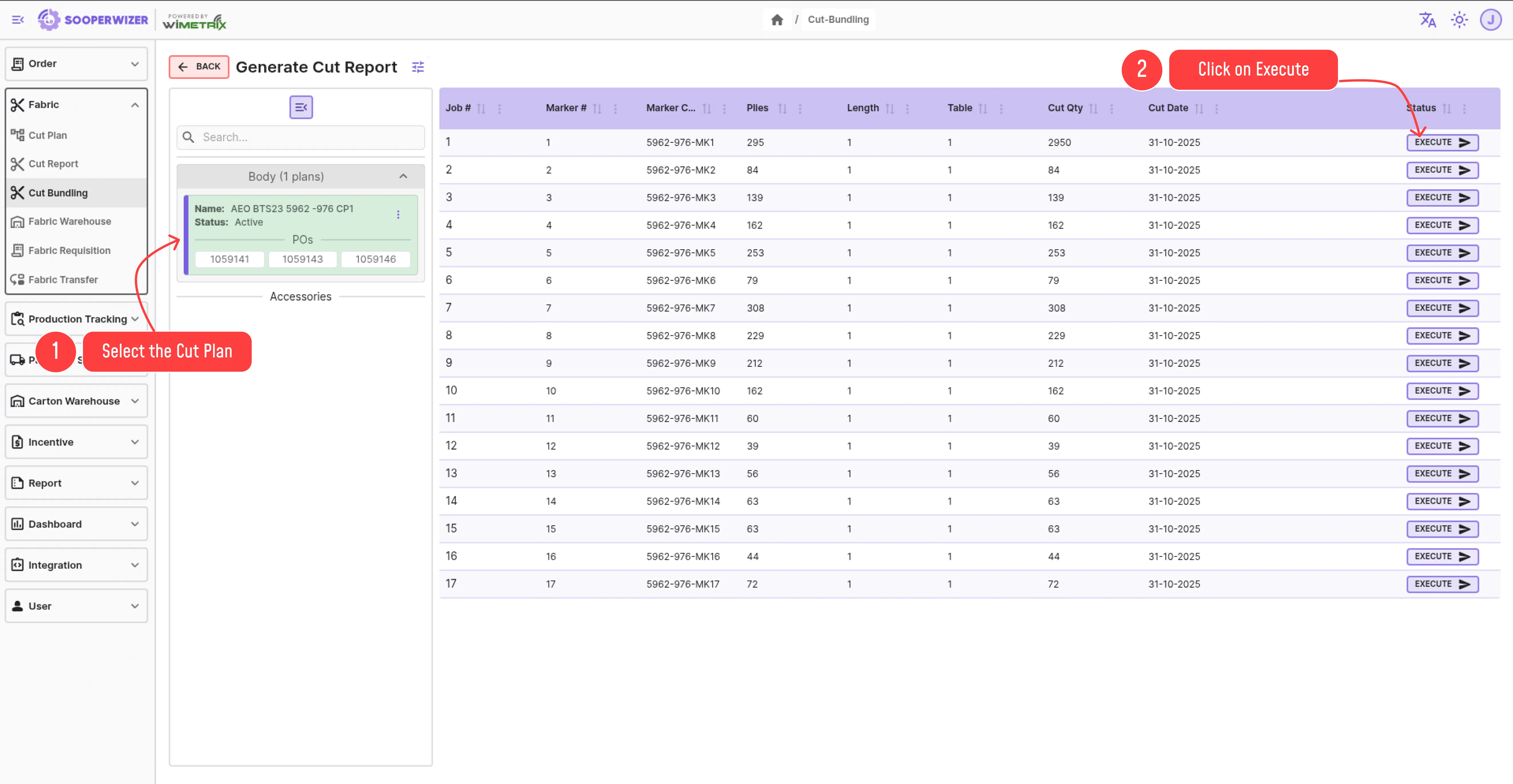
After above process user will be redirected to new screen where he will generate bundle.
Section titled “After above process user will be redirected to new screen where he will generate bundle.”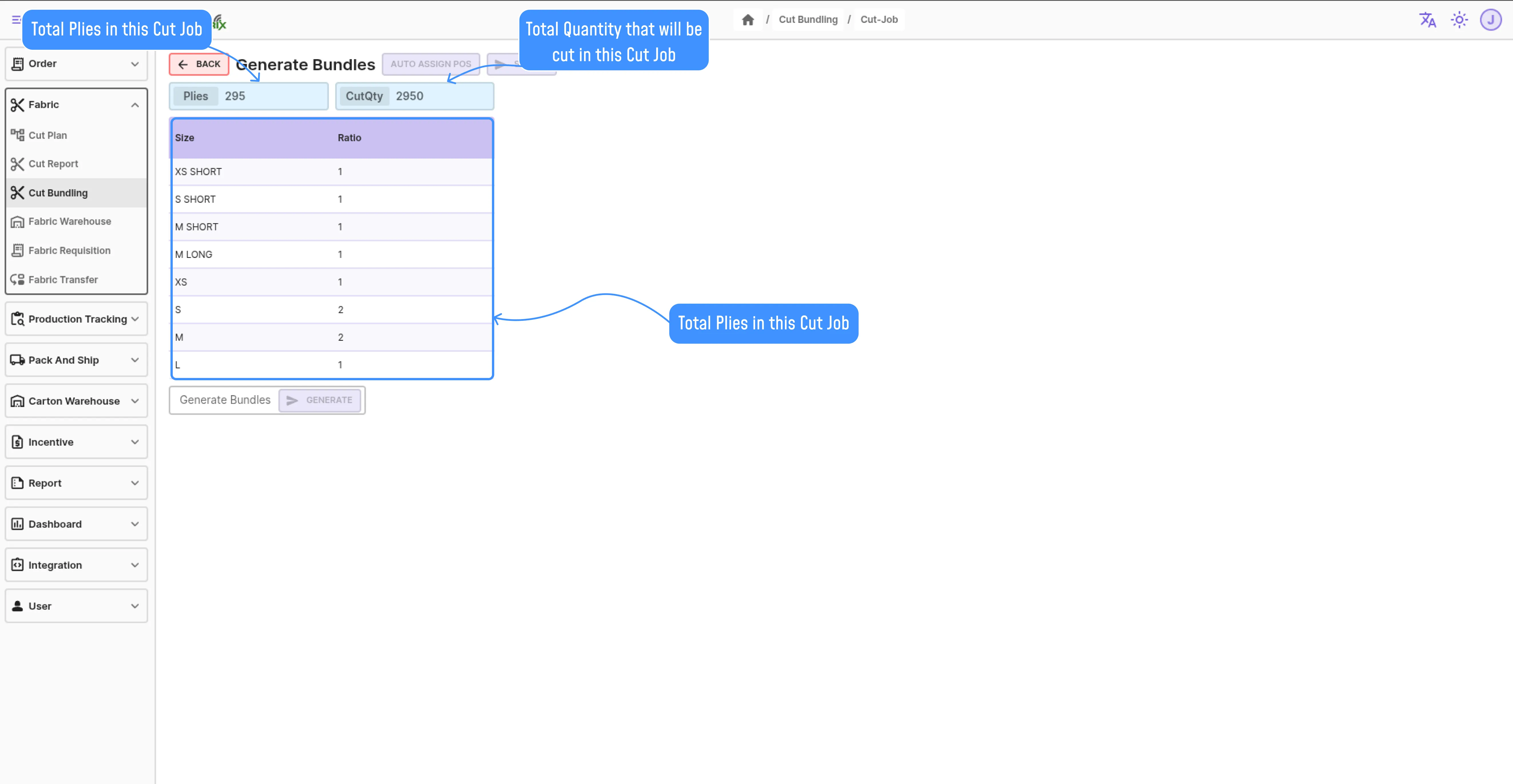
Steps to Generate Bundles
Section titled “Steps to Generate Bundles”-
In the left section of screen, there will a field named as
Generate Bundles, enter the quantity of bundles that you want to generate and hit enter.- After this the same no of bundles will be generated below this button.
-
Adjust the desired Quantity and click on
Generate Reportbutton.- After this the report will be populated in right side table.
-
Adjust the desired Bundle quantity according to your need.
- Sum of the Bundle Quantity of that Size should always be equal to
Plies * SizeRatio
- Sum of the Bundle Quantity of that Size should always be equal to
-
Assign PO to each bundle.
- There are two methods to assign PO to each bundle.
- Select the desired PO from the drop down menu in each row.
- Click on the
Auto Assign PObutton at the top of the screen.- This will try to automatically assign the PO to each bundle according to nearest
ExFactoryDate. If at some point the remaining Quantity of PO remains less than the bundle quantity then the error will be thrown asking th user to manually adjust the Quantity of that bundle.
- This will try to automatically assign the PO to each bundle according to nearest
- There are two methods to assign PO to each bundle.
-
Click on
Savebutton.
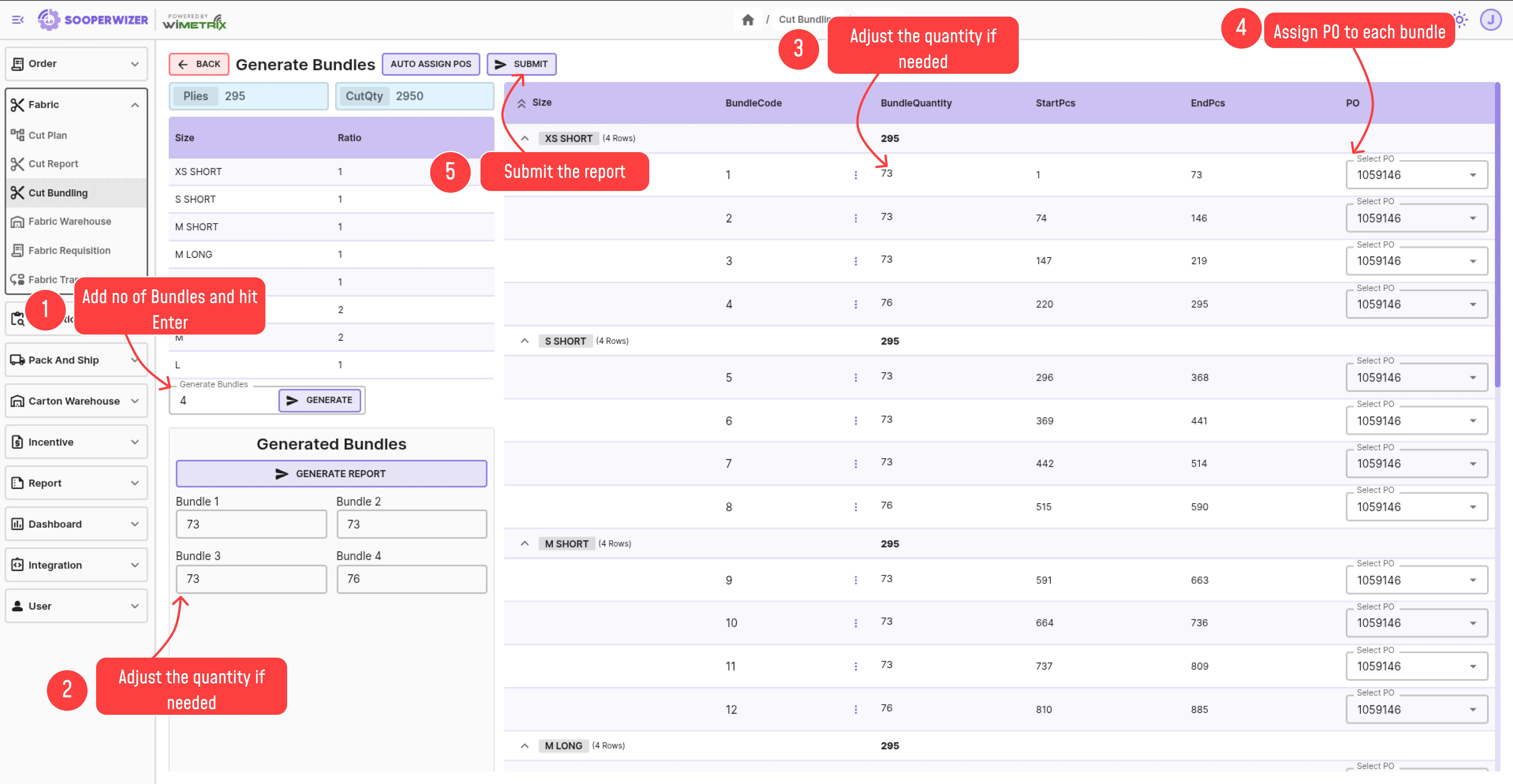
On submission the following tables will be populated:
-
CutJob
- Updates the
CutJobStatustoExecuted.
- Updates the
-
CutReport
- Insert all the generated bundles with following major fields:
CutJobIDagainst which the bundle is created.POandProductionOrderIDassigned to the bundle.BundleCodeUniquely incremented based on number of bundles in that cut-job.BundleQuantityStartPcsEndPcsSizePoBundleNumberIncremented based on the previous max PoBundleNumber of the same PO.WorkOrderBundleNumberIncremented based on the previous max WorkOrderBundleNumber of the same WorkOrder.
- Insert all the generated bundles with following major fields: